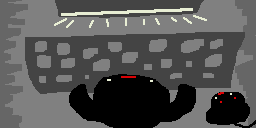
How to Change Hot Keys?
You'll probly want to change many of the default keys.
To get to the Key Menu click File -> Preferences:
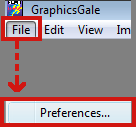
To get to the Key Menu click File -> Preferences:
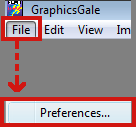
Key is the first tab in Preferences:
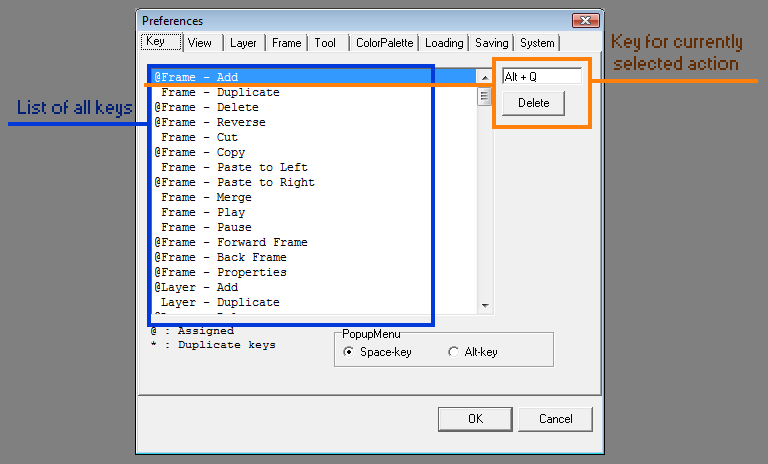

Full Hot Key List
| Command | Hotkey |
| Frame - Add | Alt + Q |
| Frame - Duplicate | |
| Frame - Delete | 4 |
| Frame - Reverse | |
| Frame - Cut | |
| Frame - Copy | 1 |
| Frame - Paste to Left | |
| Frame - Paste to Right | 2 |
| Frame - Merge | |
| Frame - Play | |
| Frame - Pause | |
| Frame - Forward Frame | E |
| Frame - Back Frame | Q |
| Frame - Properties | B |
| Layer - Add | 3 |
| Layer - Duplicate | 5 |
| Layer - Delete | |
| Layer - Combine | L |
| Layer - Next Layer | W |
| Layer - Previous Layer | X |
| Layer - Properties | V |
| Layer - Properties with Same Name | Shift + V |
| Layer - Reverse Visibility | Shift + R |
| Layer - Reverse Visibility With Same Name | R |
| Tool - Zoom | A |
| Tool - Mover | |
| Tool - Rectangular Selection | F |
| Tool - Oval Selection | |
| Tool - Lasso | Shift + F |
| Tool - Magic Wand | Ctrl + F |
| Tool - Color Selection | Alt + F |
| Tool - Pen | S |
| Tool - Connect Line | Ctrl + D |
| Tool - Spline Curve | Ctrl + Shift + D |
| Tool - Rectangle | C |
| Tool - Filled Rectangle | Shift + C |
| Tool - Oval | |
| Tool - Filled Oval | |
| Tool - Flood Fill | Shift + S |
| Tool - Color Replacer | Alt + S |
| Tool - Text | Ctrl + S |
| Tool - Antialias | |
| Tool - Transparent | |
| Palette - Copy RGB Value | |
| Palette - Paste RGB Value | |
| Palette - Load Palette | |
| Palette - Save Palette | |
| Palette - Default Palette | |
| Palette - Make Gradation | G |
| Palette - Uniform Colors | |
| Palette - Reload Pen/Tile | |
| Palette - Swap Color | Z |
| Palette - Select Transparent Color to First Color | ~ |
| Palette - Select Transparent Color to Second Color | |
| Paint Mode - Normal | Shift + D |
| Paint Mode - Clear | D |
| Paint Mode - Opacity | Alt + D |
| File - New | Ctrl + N |
| File - Open | Ctrl + O |
| File - Import From Multi Frames | |
| File - Import From Combined Image | |
| File - Browse | |
| File - Save | |
| File - Save As | End |
| File - Save a Copy | Shift + End |
| File - Save All | |
| File - Export | Ctrl + End |
| File - Close | |
| File - Acquire | |
| File - Select Source | |
| File - Print | |
| File - Printer Setup | |
| File - Properties | |
| File - Batch Conversion | |
| File - Preferences | |
| File - Exit | |
| Edit - Undo | Ctrl + Z |
| Edit - Redo | Shift + Z |
| Edit - Grouped Undo | |
| Edit - Grouped Redo | |
| Edit - Cut | Ctrl + X |
| Edit - Copy | Ctrl + C |
| Edit - Copy(32bpp) | |
| Edit - Copy Display Image | |
| Edit - Paste | Ctrl + V |
| Edit - Paste New Image | |
| Edit - Import | |
| Edit - Fill | |
| Edit - Duplicate Image(s) | |
| Edit - Select All | Ctrl + A |
| Edit - Select All Layers | Ctrl + Shift + A |
| Edit - Invert Selection | |
| Edit - Move Selection Left | Left |
| Edit - Move Selection Right | Right |
| Edit - Move Selection Up | Up |
| Edit - Move Selection Down | Down |
| Edit - Pick Color | |
| Edit - Pick Color From Current Layer | |
| Edit - Pick Second Color | |
| Edit - Pick Second Color From Current Layer | |
| View - Actual Size | |
| View - Zoom in | |
| View - Zoom out | |
| View - Zoom in (Resize window) | Ctrl (and) + |
| View - Zoom out (Resize window) | Ctrl (and) - |
| View - Grid | Ctrl + T |
| View - Snap | T |
| View - Onion Skin | Ctrl + Q |
| View - Selected Line | |
| View - Frame | |
| View - Layer | |
| View - Palette | |
| View - Preview | |
| View - Loupe | |
| View - Toolbar Name | |
| View - Toolbar Tool | |
| View - Toolbar Frame | |
| View - Toolbar Layer | |
| Image - Flip Horizontal | Ctrl + E |
| Image - Flip Vertical | Shift + E |
| Image - Rotate | |
| Image - Rotate By 90 Degrees | |
| Image - Scroll | |
| Image - Scroll Left | Ctrl + Left |
| Image - Scroll Up | Ctrl + Up |
| Image - Scroll Right | Ctrl + Right |
| Image - Scroll Down | Ctrl + Down |
| Image - Slope | |
| Image - Adjust Color | Ctrl + ~ |
| Image - Negative | |
| Image - Grayscale | Plus Sign |
| Image - Count Colors Used | Minus |
| Image - Effect | Shift + ~ |
| Image - Add Alpha Channel | |
| Image - Make Alpha Channel | H |
| Image - Delete Alpha Channel | Shift + H |
| Image - Invert Alpha Channel | |
| Image - Duplicate Alpha Channel | N |
| All Frames - Flip Horizontal | |
| All Frames - Flip Vertical | |
| All Frames - Rotate | |
| All Frames - Scroll | |
| All Frames - Slope | |
| All Frames - Enlarge Canvas | / |
| All Frames - Crop | ] |
| All Frames - Fit To Image | P |
| All Frames - Adjust Color | |
| All Frames - Negative | |
| All Frames - Grayscale | |
| All Frames - Color Depth | \ |
| All Frames - Resample | Ctrl + / |
| Capture - Full Screen | |
| Capture - Window | |
| Capture Hotkey Setup | |
| Window - Cascade | |
| Window - Tile Horizontal | |
| Window - Tile Vertical | |
| Window - Arrange Icons | |
| Window - Close All | |
| Window - Fit To Image | |
| Window - Duplicate | Apostrophe |
| Window - Help Contents | F1 |

Hot Key List
Blah blah blah blah.
I am changing this stuff.
No need to read it.
I am changing this stuff.
No need to read it.
Hot keys are awesome.
I try to use the keyboard as much as possible, instead of menus.
There a few thoughts that determine how my hot keys are setup:
1. Mimic the control style of a FPS game. One hand on the keyboard, one hand on the mouse.
2. Stack related tools or actions on the same key and access them with Ctrl, Shift, Alt variations.
3. When it makes sense place keys relative to each other based on direction.
Here's the list of the keys I use for tools.
In the future I'll post a complete list of all keys.

No comments:
Post a Comment