How do I use the Selection Tool?
The Selection tools lets us manipulate pixels with the 3 basic Transforms:
Translate - change in position
Scale - change in size
Rotate - change in orientation
Translate
coming soon...
Scale
coming soon...
Rotate
Different Kinds of Selection?
Choose the selection tool that best fits your current needs.
Rectangular - selects pixels within a rectangular area
Rectangular - selects pixels within a rectangular area
Oval - selects pixels within a circular area (I almost never use this)
Lasso - selects pixels within a freehand drawn area
Wand - selects adjacent pixels of same color
Color - selects all pixels in image of same color
Quick Select - selects pixels within a rectangular area (no icon, access with mouse)
The Quick Select tool operates differently than other Selection tools.
It can be accessed at anytime by pressing and holding Right Click.
This can be done while using any of the Drawing tools. (some exceptions, will document)
Right Click and drag to select an area.
Left Click is still used to manipulate the transform of the selection area.
After you are done using the select tool RightClick outside of the selection area.
Your current tool will switch back to the previous tool you were using before switching to Quick Select.
Personally I use Quick Select more than any other selection tool.
It is simple and fast to use.
Wand - selects adjacent pixels of same color
Color - selects all pixels in image of same color
Quick Select - selects pixels within a rectangular area (no icon, access with mouse)
The Quick Select tool operates differently than other Selection tools.
It can be accessed at anytime by pressing and holding Right Click.
This can be done while using any of the Drawing tools. (some exceptions, will document)
Right Click and drag to select an area.
Left Click is still used to manipulate the transform of the selection area.
After you are done using the select tool RightClick outside of the selection area.
Your current tool will switch back to the previous tool you were using before switching to Quick Select.
Personally I use Quick Select more than any other selection tool.
It is simple and fast to use.
Selecting multiple layers?
Create a selection (any tool type).
Select all layers - Ctrl+Shift+A
Only pixels on visible layers will be selected.
Move stuff around.
Good for multilayered characters and such
Select all layers - Ctrl+Shift+A
Only pixels on visible layers will be selected.
Move stuff around.
Good for multilayered characters and such
Selection Options?
The following tool buttons will affect the select tools.
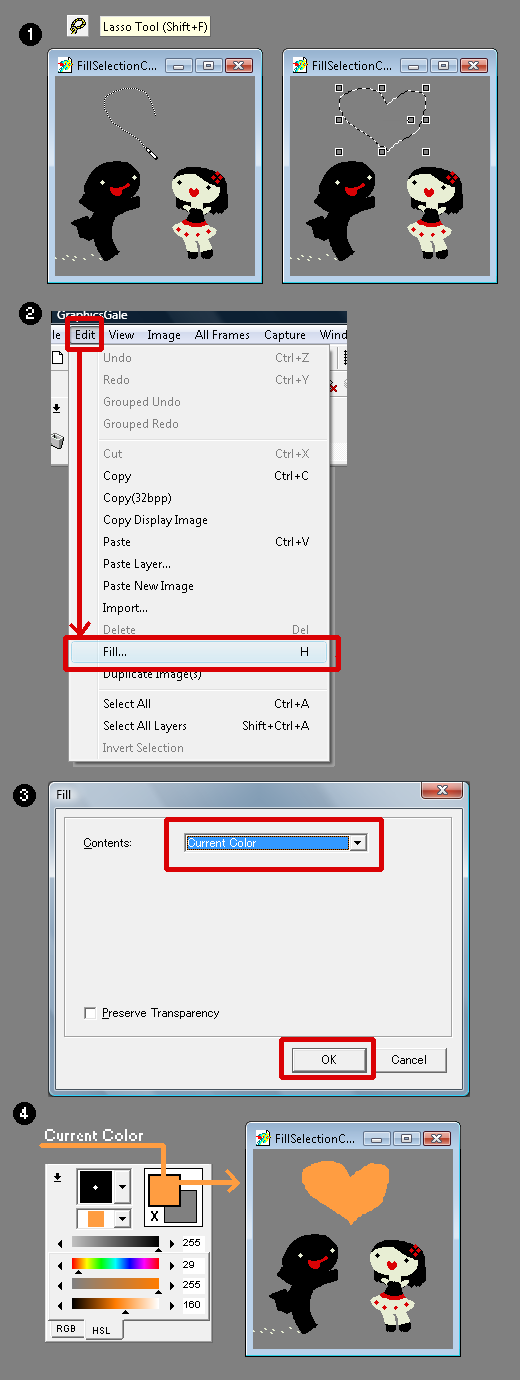
more coming soon...
Antialias - blends pixels affected by selection transform. (Scale and Rotate only)
Transparent - coming soon...
Snap - coming soon...
Fill Selection?
Current Color - fills the selection with the 1st color
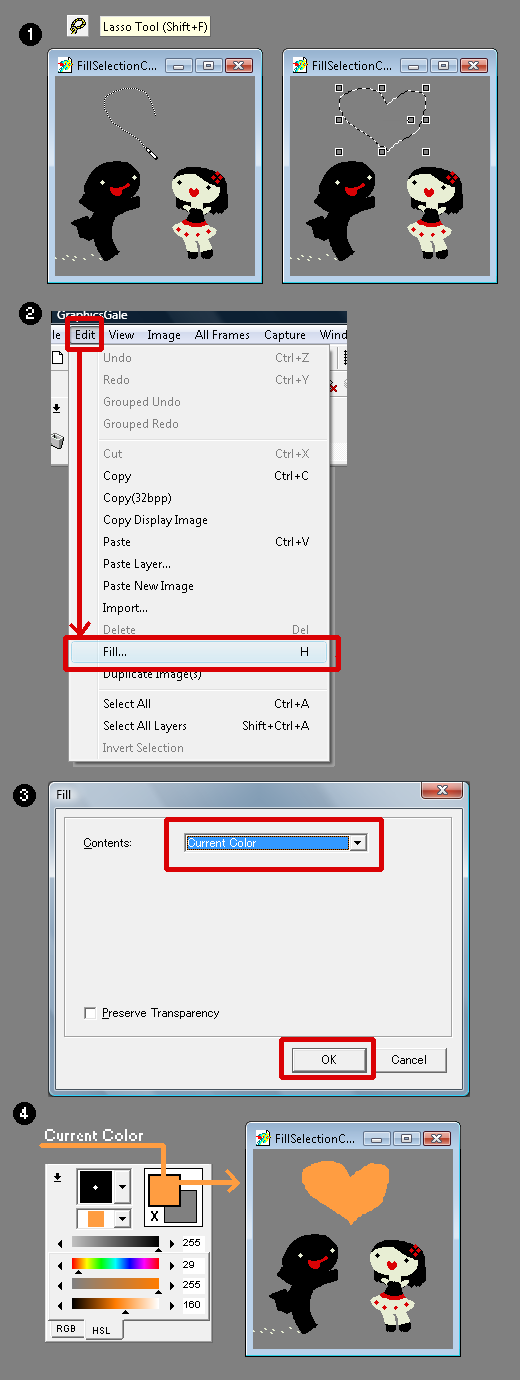
more coming soon...
What are Transforms?
Transforms are mathmatical functions that can be used to manipulate data within a given space.
They are extremely cool and awesome, but fall outside the scope of this blog.If your are interested in learning more study Linear Algebra.











Cool, I needed the select all layers feature before but did not know it existed! I had to set the shortcut key myself though...
ReplyDeleteThe complete list of hotkeys that I use is not up yet.
DeleteAlso yes, I forgot to mention that this is not a hotkey by default.
When I finally get the complete list up it wil be found in the Tools tab or I will possibly start another tab titled Keys.
We'll got thru EVERY key together sequentially.
That way it is much smoother to set them all up instead of hunting for hotkeys all over the blog.
But I'll still be mentioning the keys used in each subtopic.
Haven't gotten to making images for it either.
Plenty to do around here!
Thanks for feeback.
Glad you found it useful!
I use "S" for my select all layers hot key but then again all my hot keys are built for a left handed person. I've since resorted to using glovepie and using my wii remote to control shortcut keys.
ReplyDeleteI looked up Glovepie.
DeleteSeems interesting.
I'll check it out.
So you draw with the mouse in one hand and the Wii remote in the other?